Solitaire Pack, Volume 1 for Palm OS
Version: 3.0
Date: September 25, 2002
Users Manual
©2002 Stand Alone, Inc. All rights reserved.
Table of Contents
1.3. Installing Solitaire Pack, Volume 1
1.4. Registering Solitaire Pack, Volume 1
1.4.2. Entering the Registration Code
1.5. Contacting Stand Alone, Inc.
1.Welcome and Registration
Solitaire Pack, Volume 1 is a collection of eleven solitaire card games for Palm Powered™ handhelds.
1.1. Included Files
The archive includes the following files and folders:
|
File/Folder |
Purpose |
|
Readme.txt |
Explains how to register and order the software. |
|
Sol1.prc |
Installs Solitaire Pack, Volume 1 on your Palm Powered™ handheld. |
|
CardEngine.prc |
Installs additional software required to run Solitaire Pack, Volume 1 & 2. |
|
order.html |
Automatically establishes link with Standalone, Inc. website. Places Solitaire Pack, Volume 1 in your shopping cart. (If this does not happen automatically, click the Click to order link to go to our website.) |
|
license.txt |
Contains the software license agreement. Please read this before using the software. By installing, copying, or otherwise using this software, you agree to be bound by the terms of the license agreement. |
|
Solitaire_Skins |
Installs additional backgrounds and graphical elements that enable you to customize the appearance of the play area. |
|
manual |
This folder contains the HTML version of this manual. The images subfolder contains the graphics for this manual. |
Table 1 Solitaire Pack, Volume 1 Files and Folders
1.2. System Requirements
Palm OS version 3.0 is required. Visit http://www.standalone.com/palmos/ to obtain an updated list of supported Palm Powered™ devices. This manual refers to any compatible device as a “Palm Powered™ handheld.”
1.3. Installing Solitaire Pack, Volume 1
Software such as the Palm Desktop™ enables your Palm Powered handheld to receive Solitaire Pack, Volume 1 installation data from your desktop computer. Read the documentation that came with your Palm Powered handheld to ensure that the Palm Desktop or similar software is properly installed.
1.3.1. Windows Installation
Do the following steps to install Solitaire Pack, Volume 1 using a Windows-compatible desktop computer:
1. Download the Solitaire Pack, Volume 1 installer (.exe file) from www.standalone.com , saving it to an easily accessible location such as the desktop.
2. Click the executable icon. The installation wizard opens on the screen.
3. Complete the steps specified by the installation wizard.
4. Perform a Hot Sync operation with your Palm Powered handheld. Solitaire Pack, Volume 1 is automatically installed on your Palm Powered handheld.
1.3.2. Macintosh Installation
Do the following steps to install Solitaire Pack, Volume 1 using a Macintosh computer:
1. Download the Solitaire Pack, Volume 1 installer (.hqx file) from www.standalone.com , saving it to an easily accessible location such as the desktop.
2. Click the installer icon. The installation wizard opens on the screen.
3. Complete the steps specified by the installation wizard.
4. Perform a Hot Sync operation with your Palm Powered handheld. Solitaire Pack, Volume 1 is automatically installed on your Palm Powered handheld.
1.4. Registering Solitaire Pack, Volume 1
Solitaire Pack, Volume 1 is shareware, software that you can download and try for free. The time-limited demo version of Solitaire Pack, Volume 1 includes all of the features available in the licensed version. After 30 days, the demo version will only work with a valid registration code. Registration includes free upgrades to any future version of Solitaire Pack, Volume 1.
There are several ways to order your registration code:
· Order online at our website. This is the easiest way to register. The secure online shopping cart requires a current Netscape or Internet Explorer browser (version 4.0 or higher).
· E-mail your registration information to sales@standalone.com. We will send the registration code.
· Fax your order to us at (773) 477-2579.
1.4.1. Necessary Information
Have the following information ready before you register:
· Your exact name as it is entered in your Palm Powered™ handheld, including spaces.
· The complete list of programs that you wish to register.
· Payment information. We accept Visa, MasterCard, American Express, Discover and personal checks. To pay with a credit card, provide the card number, the expiration date, and the type of card.
· Contact information. Please provide an e-mail address, mailing address, and phone number.
1.4.2. Entering the Registration Code
Do the following to enter the registration code before the 30 day evaluation period has expired:
1. Open Solitaire Pack, Volume 1 from the Applications menu. The start screen appears.
2. Select Options → Enter Registration Code from the menu. The Enter Reg Code screen containing a numerical keypad appears. The Name field shows your name as it is entered into your Palm Powered™ handheld.
3. Tap the numerical keypad to enter the registration code.
4. Tap the Register button.
Do the following to enter the registration code after the 30-day evaluation period has expired:
1. Open Solitaire Pack, Volume 1 from the Applications menu. The registration information screen appears.
2. Tap Enter Registration. The Enter Reg Code screen containing a numerical keypad appears. The Name field shows your name as it is entered into your Palm Powered™ handheld.
3. Tap the numerical keypad to enter the registration code.
4. Tap the Register button.
Please e-mail us at sales@standalone.com if you have any questions about registering.
1.5. Contacting Stand Alone, Inc.
There are several ways to get in touch with us. E-mail is preferred. If you have any questions, comments, or suggestions, please do not hesitate to contact us.
1.5.1. Business Hours
Stand Alone is open from 9 AM to 5 PM Monday through Friday. We are closed on Saturday and Sunday. These times are CST and GMT -5.
1.5.2. E-mail
Internet: info@standalone.com
1.5.3. Fax
Fax: (773) 477-2579
1.5.4. Regular Mail
Stand Alone, Inc.
3862 N. Lincoln, Floor 2
Chicago IL, 60613
USA
1.5.5. World Wide Web
1.6. Customer Support
Please e-mail us at techsupport@standalone.com if you have problems starting or running Solitaire Pack, Volume 1. Include the following information to help us isolate and identify the problem:
- The type of Palm Powered™ handheld that you are using (e.g. Palm IIIx).
- The software name and version number. Select Options → About Solitaire Pack 1 from the menu to view the software name and version number (e.g. Solitaire Pack, Volume 1 for Palm OS®, version 3.0b2).
- Any error messages that accompany the problem.
- A brief description of how we can recreate the error.
- Your name and e-mail address.
2. Overview
Solitaire Pack, Volume 1 is a collection of eleven solitaire card games for Palm Powered™ handhelds:
· Black Hole
· Bristol
· Calculation
· Carpet
· Eight Off
· Golf
· Klondike
· Leap Frog
· Poker Square
· Pyramid
· Spiderette
2.1. Games Menu Screen
Solitaire Pack opens to the games menu screen. (Figure 1)
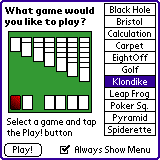
Figure 1 Games Menu Screen
Tap a solitaire style in the selector to see a preview of the starting card positions (Klondike is selected in Figure 1). Tap Play! to start a solitaire game in the selected style.
Uncheck the Always Show Menu checkbox to skip the games menu screen the next time you start Solitaire Pack.
2.2. Game Screen
Solitaire games are played on the game screen. (Figure 2) The name of the solitaire style appears in the upper left corner of the screen.
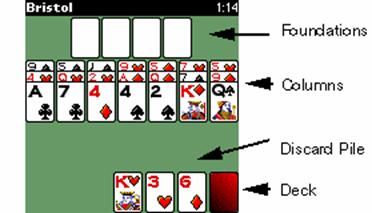
Figure 2 Game Screen
In most styles of solitaire, cards are moved between the foundations, a certain number of columns, the deck, and the discard pile.
|
Card Location |
Comments |
|
Deck |
The deck contains face-down cards that are not yet in play. Tap the deck to deal cards onto the columns or the discard pile(s). |
|
Discard Pile |
Cards from the deck are dealt onto the discard pile. Generally, you can access and move the top card on the discard pile. |
|
Column |
Columns are the stacks of cards that are actively in play. |
|
Foundation |
Foundations are the card piles where you are ultimately trying to place all of the cards. Generally, you receive points for placing a card on a foundation. Once a card is placed on a foundation, it may no longer be moved. |
Table 2 Card Locations
2.2.1. Score and Clock
The score and clock are located in the upper right corner of the game screen. Each style of solitaire has a separate score and clock. A clock only runs while the solitaire game is open on the game screen. Leaving a game for any reason (such as quitting the program or switching to a different style of solitaire) pauses its clock. Starting a new game in the current style of solitaire resets the score and the clock to zero.
2.2.2. Menus
To access the game screen menus, tap the menu bar at the top of the screen or the Menu button to the left of the graffiti pad.
Play Menu
Use the Play menu to start a new game in the current style of solitaire.
|
Play → |
Action |
Comments |
|
New Game |
Shuffles cards. Begins a new game.
|
|
|
New Game with Seed… |
Orders the cards according to a numeric seed. Begins a new game. |
Read Section 2.7, Using the Seed Number. |
Table 3 Play Menu
Game Menu
Use the Game menu to jump to a different style of solitaire. (Figure 3)
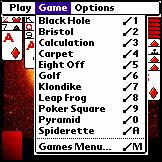
Figure 3 Game Menu
Select a solitaire style from the menu to begin or resume playing a game in that style. Select the Games Menu option to return to the Games Menu Screen.
Solitaire Pack enables you play solitaire games in different styles concurrently. For example, if you jump to a game of Poker Square from a game of Klondike, the Klondike game remains in memory and its game clock is paused. Jump back to a game at any time to resume playing it.
Options Menu
Use the Options menu to access various settings and commands.
|
Options → |
Action |
Comments |
|
Undo |
Undo the last action.
|
|
|
Restart Game… |
Restart the game from the beginning with the same sequence of cards. |
|
|
How to Play… |
Show tips related to the currently selected style of solitaire. |
|
|
Game Info… |
Show the elapsed time and game seed number. |
Read Section 2.7, Using the Seed Number. |
|
Select Card Backs… |
Change the graphical appearance of the card backs. |
Visit www.standalone.com to download card backs. |
|
Game Stats |
Show statistics for the currently selected style of solitaire. |
Read Section 2.5, Showing Statistics. |
|
Preferences… |
Show user-configurable preferences. |
Read Section 2.6, Changing Preferences. |
|
Next Background |
Load the next background from the background list. |
|
|
Enter Registration Code |
Enter registration information for Solitaire Pack, Volume 1 software. |
|
|
Beam Solitaire Pack |
Beam Solitaire Pack, Volume 1 software to another Palm Powered handheld. |
|
|
About Solitaire Pack 1 |
Show software version and registration information. |
|
Table 4 Options Menu
2.3. Saving a Game
All solitaire games are automatically saved when you close the program or switch between styles. A game is erased when you start a new game in the same style.
2.4. Moving Cards
A card can be moved in one of three ways:
· Drag the card from one location to a different location.
· Tap the card and then tap a location where it can be placed legally. The card jumps to that location.
· Tap (or double tap) a card and the program will automatically move it to a legal location.
The Single Tap Actions option on the Preferences screen determines whether a single tap or a double tap will cause the computer to automatically move a card. Read Section 2.6, Changing Preferences, for more information about this option.
Poker Square and Pyramid have special rules for moving cards. For more information about moving cards in Poker Square, please read Section 3.9, Poker Square. For more information about moving cards in Pyramid, please read Section 3.10, Pyramid.
2.5. Showing Statistics
Solitaire keeps statistics about your performance in each style
of solitaire. To view the Statistics screen (Figure 4), select Options → Game Stats from the main menu, or enter ![]() Z in the
graffiti area.
Z in the
graffiti area.
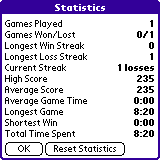
Figure 4 Statistics Screen
2.6. Changing Preferences
Use the Preferences screen to customize the
appearance and behavior of the Game Screen. (Figure 5) Select Options→Preferences… from menu, or enter ![]() R in the
graffiti area.
R in the
graffiti area.
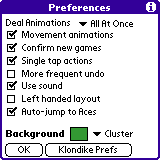
Figure 5 Preferences Screen
|
Preference |
Purpose |
Comments |
|
Deal Animations |
Control motion of dealt cards. |
Select None to turn off deal animations, All at Once to deal cards rapidly, or Card by Card to deal cards less rapidly. |
|
Movement animations |
Control motion of cards moved during play. |
Uncheck the checkbox to turn off animations. |
|
Confirm new games |
Hide or show the Start New Game screen. |
Uncheck this checkbox to start new games without seeing the Start New Game screen. By default, this screen appears in order to confirm your decision to start a new game. |
|
Single tap actions |
Enable cards to be automatically moved with single taps. |
If this box is checked, tapping a card once will move it to the first available legal location. |
|
More frequent undo |
Control the undo function. |
Check this checkbox in order to be able to put back a set of cards dealt from the deck. Uncheck this checkbox in order to undo only the most recent move. This causes any cards dealt since the last move to be put back all at once. |
|
Use sound |
Enable or disable game sounds. |
|
|
Left handed layout |
Control the location of the deck and discard pile. |
Check this checkbox in order to put the deck and discard pile on the opposite side of the screen. |
|
Auto-jump to Aces |
Enable cards to automatically jump to Ace cards located on the foundations. |
|
|
Background |
Select the background color or image. |
Tap the color swatch to select a solid background color for the game screen. Select a background image from the pull-down selector to replace the solid color with a background image. |
|
Klondike Prefs |
Open the Klondike Preferences screen. |
Read Section 2.6.1, Klondike Preferences. |
Table 5 Solitaire Pack Preferences
2.6.1. Klondike Preferences
Use the Klondike Preferences screen to change the rules of Klondike solitaire. (Figure 6) Do the following steps to access the screen:
- If necessary, select Game → Klondike
from the menu or enter
 7 in the graffiti area. The Klondike
game screen appears.
7 in the graffiti area. The Klondike
game screen appears. - Select Options → Preferences… from menu or
enter
 R in the graffiti area. The Preferences
screen appears.
R in the graffiti area. The Preferences
screen appears. - Tap the Klondike Prefs button.
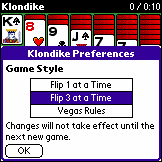
Figure 6 Klondike Preference Screen
Select the Flip 1 at a Time rectangle to deal cards from the deck one at a time.
Select the Flip 3 at a Time rectangle to deal cards from the deck three at a time.
Check the Vegas Rules rectangle to use Vegas rules.
Tap OK to close the screen. The changes will take effect in the next new game.
Read Section 3.7, Klondike, for more information about the different variations of Klondike solitaire.
2.7. Using the Seed Number
At the beginning of each game the computer generates a random seed number that defines the sequence of cards in the deck. Select Options → Game Info… from the menu to view the seed number of the current game.
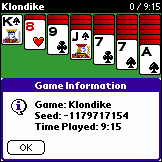
Figure 7 Seed Number
Solitaire Pack enables you to repeat the card sequence of a previous game by manually entering the seed number. Do the following:
- Select Play → New Game with Seed … from the
menu or enter
 N in the graffiti area. The Enter
Seed screen appears.
N in the graffiti area. The Enter
Seed screen appears. - Paste-in or enter a Seed Value obtained from a previous game.
- Tap OK. The computer orders the cards according to the seed value.
3.Game Rules and Scoring
This section explains the rules of each game in Solitaire Pack, Volume 1.
3.1. Black Hole
Object: Stack all of the cards on the foundation.
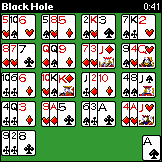
Figure 8 Black Hole
3.1.1. Rules
The foundation begins with the Ace of Spades (Figure 8). The remaining cards are randomly distributed in 17 columns. A card can be moved to the foundation if it is on the top of its column and if it is sequentially one higher or one lower than the card on the top of the foundation. For example, the King of Diamonds or the Two of Clubs can be placed on the Ace of Spades located on the foundation. Cards cannot be moved between columns or onto empty spaces.
3.1.2. Scoring
Each card moved onto the foundation is worth 25 points.
3.2. Bristol
Object: Stack all the cards on the foundations from Ace to King, regardless of suit.
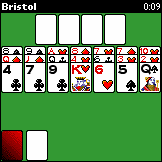
Figure 9 Bristol
3.2.1. Rules
The game begins with eight columns consisting of three cards each. Cards in the columns can be stacked in descending sequential order, regardless of suit. Cards can be moved to the foundations in ascending order, beginning with an Ace, regardless of suit. Only the top card of each column can be moved.
Tapping the deck deals three cards face-up onto three discard piles. The top card of each discard pile can be placed on either a column or a foundation. You can only go through the deck once, but any cards on the discard piles that are revealed through play can be used.
3.2.2. Scoring
Each card moved to a foundation is worth 20 points. Each card moved from the discard pile to a column is worth 10 points.
3.3. Calculation
Object: Stack all of the cards on the four foundations.
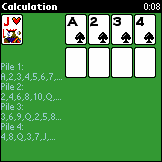
Figure 10 Calculation
3.3.1. Rules
The game begins with four foundations, four empty columns, and a deck with 48 cards. The first foundation starts with an Ace, the second with a 2, the third with a 3, and the fourth with a 4.
The first foundation is built in the following order, regardless of suit: A, 2, 3, 4, 5, 6, 7, 8, 9, 10, J, Q, K.
The second foundation is built in the following order regardless of suit: 2, 4, 6, 8, 10, Q, A, 3, 5, 7, 9, J, K.
The third foundation is built in the following order regardless of suit: 3, 6, 9, Q, 2, 5, 8, J, A, 4, 7, 10, K.
The fourth foundation is built in the following order regardless of suit: 4, 8, Q, 3, 7, J, 2, 6, 10, A, 5, 9, K.
Any cards that cannot be immediately played can be placed on any of the four columns. Only the top card on any of the columns, or the top card of the deck can be moved onto the foundations. You win the game if all four foundations are built up to the King.
3.3.2. Scoring
Each card moved to one of the columns is worth 10 points. Each card moved to a foundation is worth 25 points.
3.4. Carpet
Object: Stack all the cards onto the four foundations in order from Ace to King, in suit.

Figure 11 Carpet
3.4.1. Rules
The game begins with an Ace on each of the four foundations. There are eighteen spaces that can each hold one card. At the start of a game, the computer fills seventeen of the spaces with random cards.
Build all four of the foundations from Ace to King, in suit. A card can be moved from any of the eighteen holding spaces, or from the top of the discard pile. Cards from the discard pile can be moved onto empty holding spaces.
3.4.2. Scoring
Each card moved onto a foundation is worth 25 points. Each card moved from the discard pile to one of the holding spaces is worth 15 points.
3.5. Eight Off
Object: Build up the four foundation piles from Ace to King, in suit.
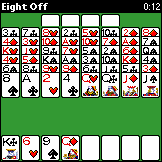
Figure 12 Eight Off
3.5.1. Rules
The game begins with eight columns consisting of six cards each. There are four empty foundations, and a row of eight spaces at the bottom. When building onto columns, you may stack cards in descending order by suit. The eight spaces at the bottom of the screen can each hold one card.
A card can be moved from the top of a column or from one of the eight spaces at the bottom of the screen. A card can be moved to a foundation, a column, or one of the eight holding spaces. If a column has no cards, you may play any card onto the empty space.
3.5.2. Scoring
Each card moved onto a foundation is worth 20 points.
3.6. Golf
Object: Remove all of the cards from the seven columns before using up the deck.
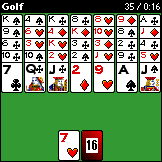
Figure 13 Golf
3.6.1. Rules
To start a game of Golf, choose the top card from any of the seven columns, and place it on the foundation. Add additional cards to the foundation in ascending or descending sequential order, regardless of suit. When you are out of moves, tap the deck to deal a new card on the foundation. Only the top card from a column can be moved to the foundation. Only a Queen can be moved onto a King. Only a Two can be moved onto an Ace.
3.6.2. Scoring
The player has 35 points at the start of the game. Each card placed on the foundation lowers the score by one. To win the game, remove all of the cards from the columns, leaving a score of zero.
3.7. Klondike
Object: Build up the four foundation piles from Ace to King, by suit.
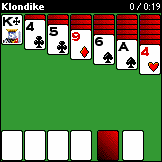
Figure 14 Klondike
3.7.1. Rules
Solitaire Pack Volume 1 has three different variations of Klondike.
Standard Rules
Build columns in descending order, alternating between red and black cards. A block of cards can be dragged to a different column in order to create a longer sequence. If a column is empty, you may start a new column with a King. Foundations are started with Aces, and built in suit to Kings. Tap the deck to deal three cards at a time to a single discard pile. You may play the top card of the discard pile. Once the entire deck has been dealt, the discard pile it turned over and becomes the deck. You can go through the deck an unlimited number of times.
Alternate Rules
The alternate rules make the game easier by dealing one card at a time instead of three. To switch to alternate rules:
- Select Options→Preferences… from menu. The Preferences screen appears.
- Tap the Klondike Prefs button.
- Tap the Flip 1 at a Time rectangle. The rectangle becomes highlighted.
- Tap OK.
Vegas Rules
The Vegas Rules are the strictest rules for Klondike. Cards are dealt three at a time, and you can only deal through the deck three times. To begin a new game using Vegas rules:
- Select Options→Preferences… from menu. The Preferences screen appears.
- Tap the Klondike Prefs button.
- Check the Vegas Rules checkbox.
- Tap the Flip 3 at a Time rectangle.
- Tap OK.
- Select Play→New Game… from menu.
3.7.2. Scoring
Standard and Alternate Rules
Each card placed on a foundation is worth 25 points. Each card moved from the discard pile to a column is worth 15 points.
Vegas Rules
You begin the game with -$52. Each card that you place on a foundation adds $4 to the score.
3.8. Leap Frog
Object: Leave only one card remaining on the table.
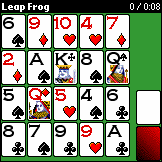
Figure 15 Leap Frog
3.8.1. Rules
A card can jump over an adjacent card if it lands on a target card that has the same suit or rank. The jump sends the jumped-over card and the target card to the discard pile. A card may jump vertically, horizontally, or diagonally. It is legal to jump over an empty space in order to remove the target card.
Use cards from the deck to fill empty spaces as desired. To win the game, use all of the cards in the deck and leave only one card remaining on the table.
3.8.2. Scoring
10 points for each card removed, plus the rank value of the intervening card, if there is one.
3.9. Poker Square
Object: Make poker hands both vertically and horizontally. Maximize the score.
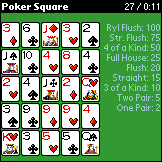
Figure 16 Poker Square
3.9.1. Rules
Twenty-five cards are dealt in a square with five rows and five columns. The positions of any two cards can be switched. Tap a card to select it, and then tap the second card to do a switch. You can also drag the first card onto the second card in order to do a switch.
3.9.2. Scoring
The computer keeps an updated score that totals the points in each column and row. The points for each type of hand are listed below.
|
Poker Hand |
Points |
Sequence |
|
Royal Flush |
100 |
10,J,Q,K,A in the same suit |
|
Straight Flush |
75 |
Five consecutive cards in the same suit |
|
Four of a Kind |
50 |
|
|
Full House |
25 |
Three of a Kind and a Pair |
|
Flush |
20 |
Five cards of the same suit |
|
Straight |
15 |
Five consecutive cards regardless of suit |
|
Three of a Kind |
10 |
|
|
Two Pair |
5 |
|
|
One Pair |
2 |
|
Table 6 Point Values of Poker Hands
Any score over 200 means you have done well.
3.10. Pyramid
Object: Remove all of the cards from the pyramid.
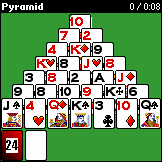
Figure 17 Pyramid
3.10.1. Rules
Select two cards that have a combined value of 13 to remove them from the pyramid. Numbered cards are worth their face value, Jacks are worth 11, Queens are worth 12, Kings are worth 13, and Aces are worth 1. Tap a card to select it, and then tap the second card to remove the pair. Kings can be removed individually. Only uncovered cards can be removed. It is legal to remove a card and the card beneath it if the bottom card has no other cards covering it.
The top card on the discard pile can be used to form a pair. Tap the deck to deal a card onto the discard pile. The top two cards in the discard pile can be removed if they total 13.
3.10.2. Scoring
Each pair of removed cards is worth 13 points.
3.11. Spiderette
Object: Build each suit from Ace to King and place them on the foundations.
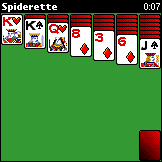
Figure 18 Spiderette
3.11.1. Rules
The objective of the game is to build each suit from Ace to King and then move the completed suit to the foundation.
Stack cards numerically on the columns regardless of suit. Only the top card of each column can be moved. Cards that are ordered numerically and in suit can be moved as a series. For example, a descending sequence consisting of the 5, 4, and 3 of hearts can be moved as a unit.
Tap the deck to deal a card onto the top of each of the columns.
No cards can be moved to a foundation until a suit is completely built.
3.11.2. Scoring
A suit of cards moved to the foundation is worth 325 points.
HotSync, Palm Powered, and Palm OS are registered trademarks of Palm, Inc.